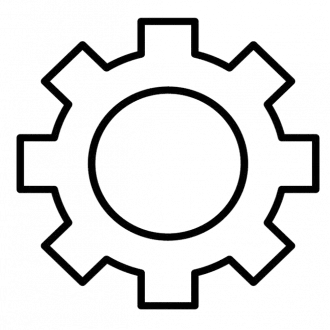Step 1: Locate the program's executable file.
- Right-click on the program's shortcut or .exe file.
- Select "Properties" from the context menu.
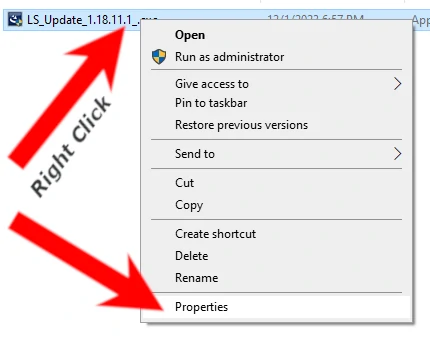
Step 2: Access the Compatibility tab. 3. In the Properties window, navigate to the "Compatibility" tab.
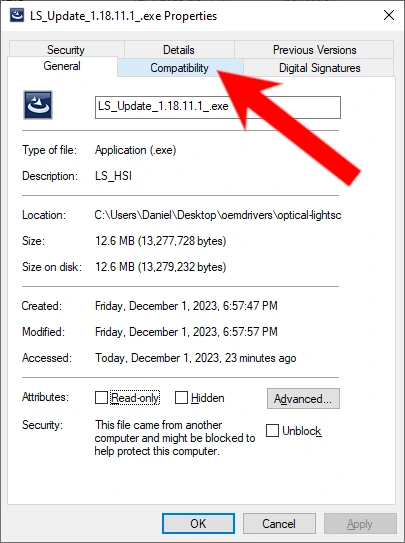
Step 3: Choose compatibility settings. 4. Check the box that says "Run this program in compatibility mode for."
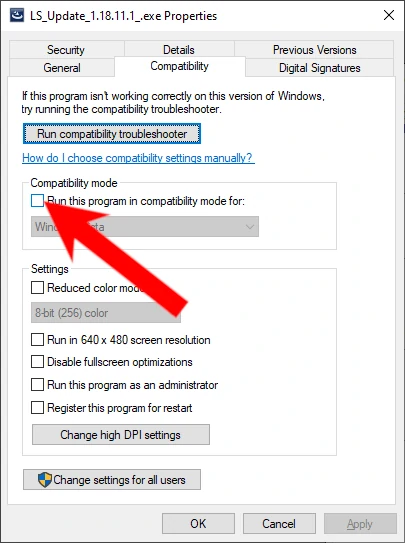
- From the dropdown menu, select the Windows version the program was designed for.
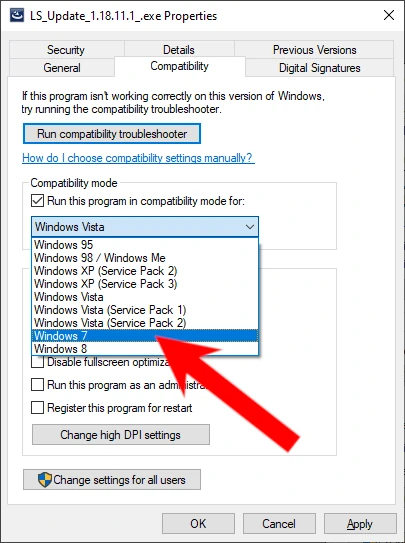
Step 4: Apply the settings. 6. Optionally, you can also enable additional settings like "Run in 640x480 screen resolution" or "Disable fullscreen optimizations."
- Click "Apply" to save the changes, then click "OK."
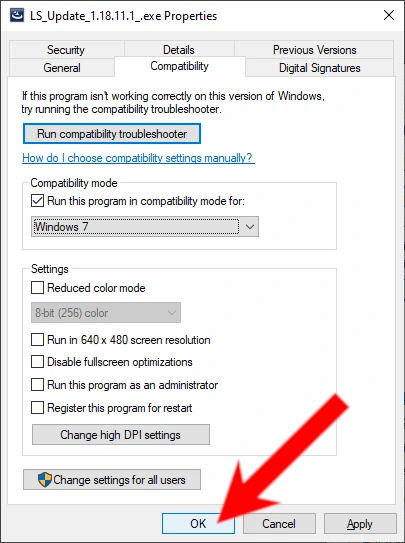
Step 5: Run the program. 8. Double-click the program's shortcut or .exe file to run it with the new compatibility settings.
Remember, not all programs are guaranteed to work perfectly in compatibility mode, but this method often resolves compatibility issues for many older applications.