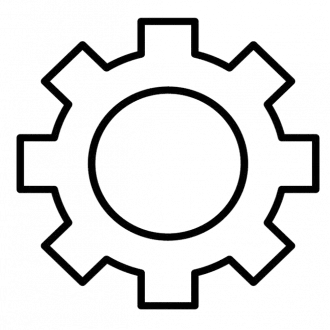To disable driver signature enforcement in Windows, you can utilize the Startup Settings menu or the Command Prompt. In Startup Settings, you can choose to disable driver signature enforcement, while in the Command Prompt, you can use a specific command to achieve the same result.
Using Startup Settings:
- Restart your computer: Hold down the Shift key while clicking the Restart button in Windows.
- Navigate to Startup Settings: Choose Troubleshoot > Advanced options > Startup Settings and click Restart.
- Disable Driver Signature Enforcement: When your computer restarts, press the F7 key or the number 7 on your keyboard to select "Disable driver signature enforcement".
- Install drivers: You can now install unsigned drivers.
- Re-enable: Driver signature enforcement will be automatically re-enabled when you restart your computer again.
Using Command Prompt:
- Open Command Prompt as administrator: Type "Command Prompt" in the Windows search bar, right-click on it, and select "Run as administrator".
- Execute the command: Type
bcdedit /set nointegritychecks onand press Enter. - Restart: Restart your computer for the change to take effect.
- Re-enable: To re-enable driver signature enforcement, use the command
bcdedit /set nointegritychecks off