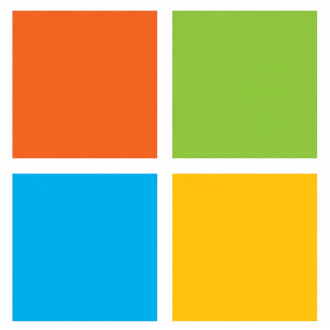This is a request we have had a few times now, due to people wanting to install software, drivers and actions that typically only administrator accounts have. These steps are not guaranteed to work, nor are they meant for any nefarious purposes.
Method 1: Install Portable Versions
Some software providers offer portable versions that don’t require installation. These versions can be run directly without admin rights.
- Visit the official website of the software you want.
- Look for a “portable” version (e.g., PortableApps.com).
- Download and extract the portable software to a folder where you have permissions (like Desktop or Documents).
- Run the executable file (.exe) to start using the software.
Method 2: Install in User Profile Folder
Some applications allow installation in user-specific directories, bypassing the need for admin rights.
- Download the installer (.exe or .msi file).
- Run the installer and check if it allows selecting an installation path.
- Choose a location inside your user profile, such as:
C:\Users\YourUsername\AppData\LocalC:\Users\YourUsername\Documents
- Proceed with installation and try running the program.
Method 3: Use the Windows Command Prompt
For some installers, you can bypass admin prompts using the runas command.
- Press
Win + R, typecmd, and press Enter. Navigate to the installer’s location using the
cdcommand. Example:cd C:\Users\YourUsername\Downloads
Try launching the installer with:
runas /user:YourUsername installer.exe(Replace YourUsername with your actual username and installer.exe with the software’s name.)
Method 4: Extract Installer Files Manually
Some installers are self-extracting archives and can be extracted manually.
- Download 7-Zip or WinRAR (portable versions).
- Right-click on the installer file and choose “Extract Here” (if supported).
- Look for the main executable file inside the extracted folder.
- Run the application directly without installation.
Method 5: Use a Virtual Machine or Sandbox
If you have restrictions, running a portable virtual machine (VM) or sandbox environment might help.
- Download VirtualBox Portable or Windows Sandbox (if available).
- Set up a temporary Windows environment inside the VM.
- Install software inside the virtual machine without affecting the main system.
Method 6: Ask for Temporary Admin Access
If you need a specific application for work or school:
- Contact your IT administrator and explain why you need it.
- Some organizations provide temporary elevation via Admin Approval Mode.
- If it’s a personal device, consider creating another admin account (if allowed).