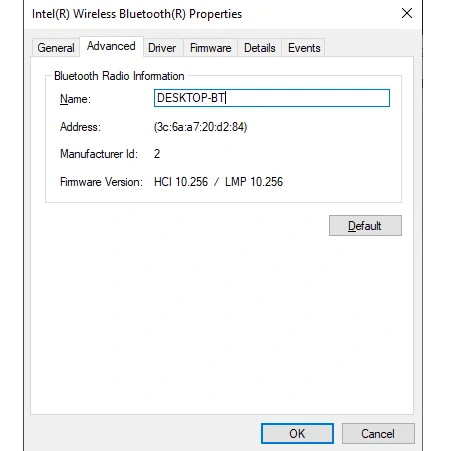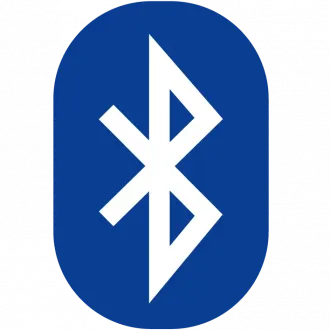Open Device Manager:
- Press
Win + Xon your keyboard to open the Power User Menu. - Select "Device Manager" from the list that appears.
Alternatively,
- Press
Win + Rto open the Run dialog box. - Type
devmgmt.mscand press Enter.
- Press
- Locate the Bluetooth Adapter:
- In Device Manager, find the category labeled "Bluetooth" or "Bluetooth Radios."
- Expand this category by clicking on the arrow next to it. You should see your Bluetooth adapter listed here.
- Access Advanced Properties:
- Right-click on your Bluetooth adapter's name and select "Properties" from the context menu.
- In the Properties window, navigate to the "Advanced" tab.
Configure Advanced Settings:
In the Advanced tab, we are looking for the LMP value in the Firmware Section:
- LMP 0.xxx – Bluetooth 1.0b
- LMP 1.xxx – Bluetooth 1.1
- LMP 2.xxx – Bluetooth 1.2
- LMP 3.xxx – Bluetooth 2.0 + EDR (Endpoint Detection and Response)
- LMP 4.xxx – Bluetooth 2.1 + EDR
- LMP 5.xxx – Bluetooth 3.0 + HS (High-Speed)
- LMP 6.xxx – Bluetooth 4.0
- LMP 7.xxx – Bluetooth 4.1
- LMP 8.xxx – Bluetooth 4.2
- LMP 9.xxx – Bluetooth 5.0
- LMP 10.xxx – Bluetooth 5.1
- LMP 11.xxx – Bluetooth 5.2
- LMP 12.xxx – Bluetooth 5.3
- LMP 13.xxx – Bluetooth 5.4
In the image below we can see that the value of LMP (Link Manager Protocol) is 10.256 which is = to Bluetooth 5.1