After upgrading to Windows 10 from Windows 8 or Windows 7 many people are asking "Where has my audio gone?" well you're not alone. Windows 10 doesn't correctly install the drivers, however there is a work around that requires no extra driver downloads. Remember never download and tools from other Driver websites to fix this problem, this software is ransomware.
The IDT High Definition Audio CODEC driver fails after Windows Update, or could be because of an upgrade to Windows 10 from an earlier version of Windows. The error message reads as follows:
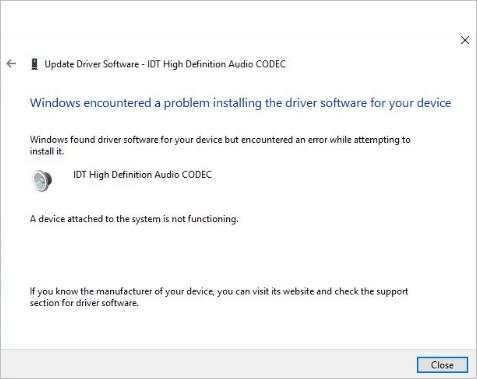
IDT High definition Audio CODEC
A device attached to the system is not functioning.
If you are experience this problem while installing IDT High Definition Audio CODEC driver, follow the solution below.
Reinstall the Driver (Replace the driver)
1. In the Device Manager expand the “Sound, video and game controllers” section.
2. Using your mouse Right-click on IDT High Definition Audio CODEC and click Update Driver Software on the drop down menu.
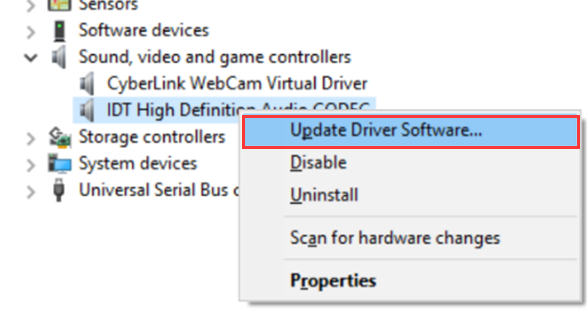
3. Now Click on the "Browse my computer for driver software"
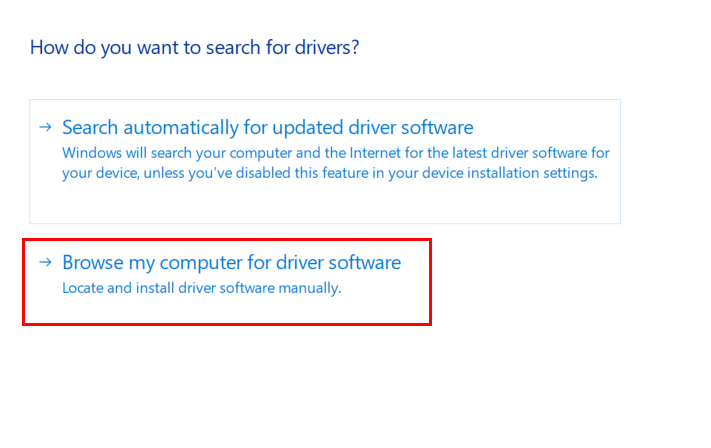
4. Click on the "Let me pickup a list of device drivers on my computer" section.
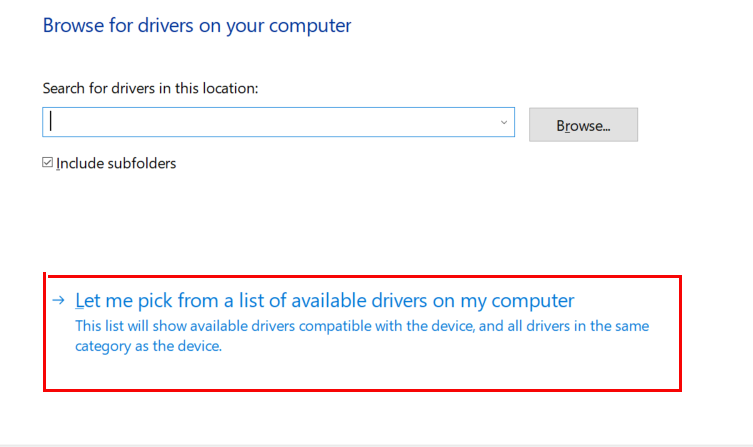
5. Select High Definition Audio Device (Not IDT High Definition Audio CODEC) and click Next button. A warning message might pop up, just click the Yes button. Then the driver should be installed.
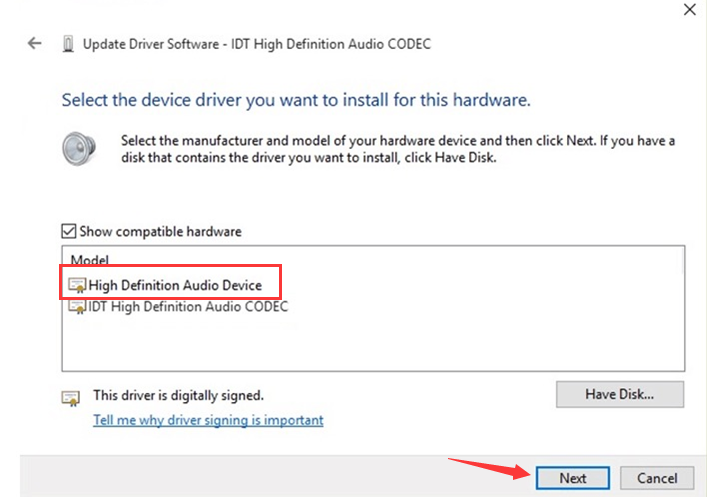
This should fix the problem. Test your sound by going to the system tray and moving the slider on the volume.
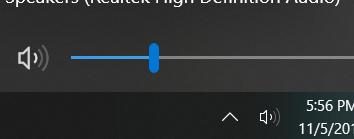
You should hear a chime sound.
Done!
