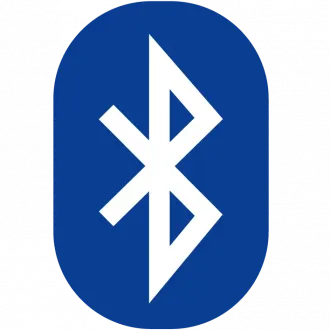Enabling A2DP (Advanced Audio Distribution Profile) on an Android device varies slightly based on the Android version and the device's manufacturer. However, the general steps to enable A2DP for Bluetooth audio are:
-
Enable Bluetooth: Open your device's Settings, then go to "Bluetooth" or "Connections" and toggle Bluetooth on.
-
Pair the Bluetooth Device: Pair your Android device with the Bluetooth audio device (headphones, speakers, etc.) by putting the Bluetooth device in pairing mode and selecting it from the list of available devices on your Android.
-
Access Bluetooth Settings: Once paired, tap the settings icon next to the paired Bluetooth device in your Bluetooth settings.
-
Check A2DP or Audio Settings: Look for an option like "Use for Media Audio," "Media Audio," or "Playback Quality" within the settings for your paired Bluetooth device. Some devices might have a setting specifically labeled "Bluetooth Audio Codec."
-
Select A2DP: If there's an option to choose the audio profile, select "A2DP" or "High Quality" to prioritize better audio quality.
-
Restart Devices: Sometimes, restarting both your Android device and the Bluetooth audio device can help establish a stable A2DP connection.
Keep in mind that the exact wording and location of these settings might differ based on your Android version and device manufacturer. If you can't find explicit A2DP settings, the device might automatically use A2DP when playing media over Bluetooth.
If your device's manufacturer offers a customized Bluetooth menu or settings, it might provide more detailed control over audio profiles, including A2DP.
If you're experiencing issues with audio quality or connections, updating your Android device's software or the firmware of the Bluetooth device could potentially resolve them.