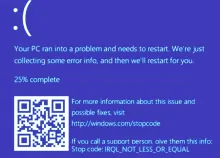Introduction: The "IRQL Not Less Or Equal" error is a common issue that can occur in Windows 11 and 10. It typically indicates a problem with the system's memory or device drivers. In this tutorial, we will guide you through several troubleshooting steps to help you resolve this error and regain stable system operation.
Note: Before proceeding, ensure that you have administrator privileges on your Windows system. Also beware of websites that make claims of tools to fix these issues, they are usually malware. Create a Restore Point before doing any work if it is accessible, and backup an critical data.
Step 1: Check for Windows Updates
- Open the Start menu and search for "Windows Update."
- Click on "Windows Update Settings" and select "Check for updates."
- Install any available updates, including optional updates related to drivers.
Step 2: Update Device Drivers
- Press the Windows key + X and select "Device Manager" from the menu.
- Expand the categories and locate any devices with a yellow exclamation mark.
- Right-click on each device and choose "Update driver."
- Select "Search automatically for updated driver software" and follow the on-screen instructions.
Step 3: Run a Memory Test
- Press the Windows key + X and select "Windows PowerShell (Admin)" or "Command Prompt (Admin)."
- In the command prompt, type "mdsched.exe" and press Enter.
- Choose "Restart now and check for problems."
- Windows will perform a memory test during the reboot. If any issues are found, you may need to replace faulty memory modules.
Step 4: Check for Disk Errors
- Open File Explorer and right-click on the main system drive (usually C:).
- Select "Properties," go to the "Tools" tab, and click on "Check" under the "Error checking" section.
- Select "Scan drive" and let Windows scan the disk for errors. If any issues are found, follow the prompts to repair them.
Step 5: Disable Overclocking and XMP Profiles (if applicable)
- Restart your computer and access the BIOS settings by pressing the appropriate key during startup (usually Del, F2, or F10).
- Look for options related to overclocking or XMP profiles.
- Disable any overclocking settings or XMP profiles and save the changes.
Step 6: Perform a Clean Boot
- Press the Windows key + R, type "msconfig," and press Enter.
- In the System Configuration window, go to the "Services" tab and check "Hide all Microsoft services."
- Click on "Disable all" and go to the "Startup" tab.
- Click on "Open Task Manager" and disable all startup programs.
- Close Task Manager and click "OK" in the System Configuration window.
- Restart your computer and check if the error persists. If not, gradually enable services and startup programs until you identify the one causing the issue.
Conclusion: By following these troubleshooting steps, you should be able to resolve the "IRQL Not Less Or Equal" error in Windows 10 and 11. If the issue persists, you may need to seek further assistance from Microsoft support or a qualified technician. Remember to back up your important data regularly to avoid any potential data loss during troubleshooting.