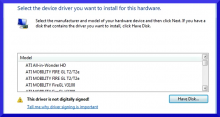Step 1: Download the drivers from OEMdrivers.com or the manufacture’s website.
After download the drivers extract them to a location that you can easily browse. Some people like to extract things to the desktop which is ok and safe. Also putting the drivers on an external device like a portable hard drive or a USB stick is also a great way to do it to, especially if the drivers came from another computer in the even that you had to install network drivers.
Step 2: Go to the Device manager.
Open the device manager find the device that you want force a driver install in. (in this example it is Standard VGA Graphics Adapter. Right click on the device and go to “Update Driver Software”
Step 3: Choose the option "Browse my computer for driver software."
Step 4: Next choose the option: “Let me pick from a list of device drivers on my computer”
A list of devices drivers that are currently compatible with the hardware will be in a list. We want to find the driver so click on the “Have Disk” button and browse to the location where the drivers “.inf” file is located and click open, then click OK.
Step 5: Select the driver you want to force install.
A list of various devices that are specified in “.inf” file will be available to select. Select the driver you want to install, accept the following warnings that will come up to force the driver to install.
Step 6: Shutdown and Reboot.
With most drivers it is advised that you restart the machine to activate the driver. Some devices will be working immediately but a restart ensure that there are no conflicts with other hardware.