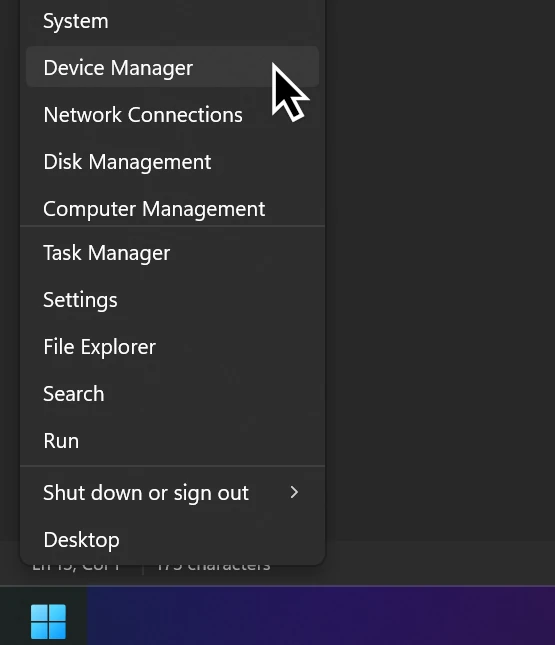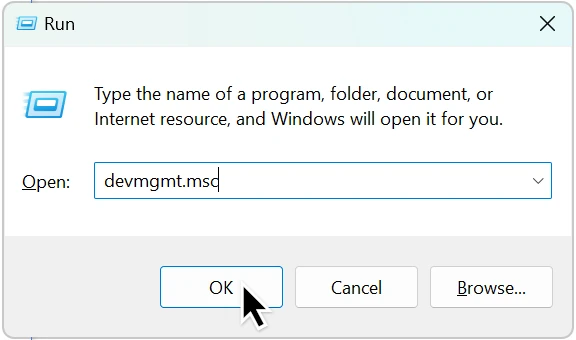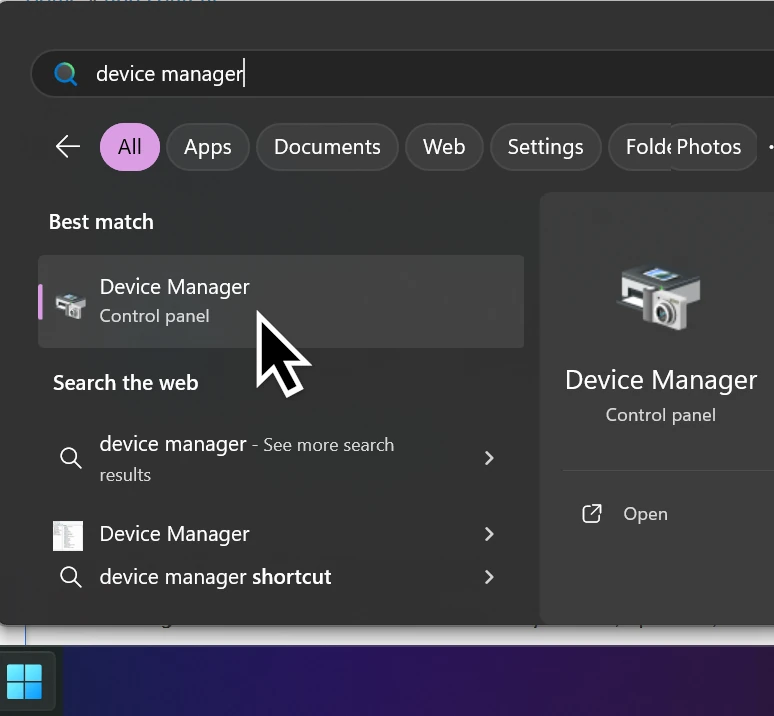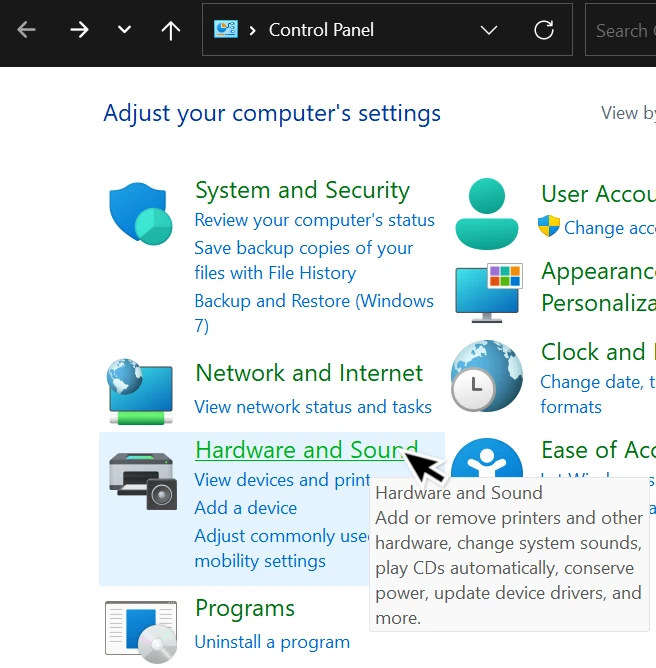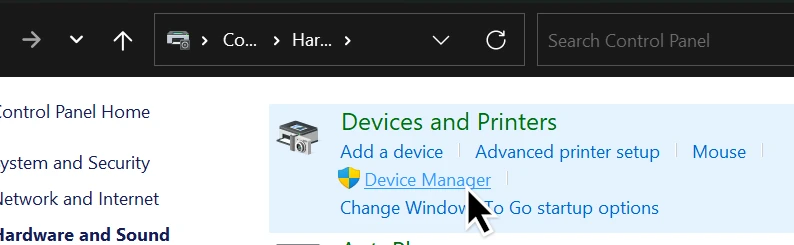✅ Method 1: Using the Start Menu
- Right-click the Start button (or press
Windows + X). - Click Device Manager from the menu.
✅ Method 2: Using the Run Dialog
- Press
Windows + Ron your keyboard. - Type:
devmgmt.msc - Press
Enteror click OK.
✅ Method 3: Using Windows Search
- Click the Start button or press the
Windowskey. - Type:
Device Manager - Click on the Device Manager app from the results.
✅ Method 4: Using Control Panel
- Press
Windows + Sand type:Control Panel - Click Control Panel
- Go to Hardware and Sound > Device Manager
then:
🧠 What Is Device Manager?
Device Manager is a built-in Windows tool that lets you view, update, disable, uninstall, and troubleshoot hardware drivers for:
- Display adapters
- Network cards
- Audio devices
- USB controllers
- Keyboards and more
⚠️ Tips:
- Yellow triangle = driver problem or missing driver.
- To update a driver: Right-click device > Update driver
- To uninstall: Right-click > Uninstall device (use with caution)