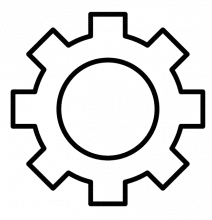Introduction: DFU (Device Firmware Update) mode is a crucial tool for troubleshooting and restoring iPods when they're stuck in recovery mode, experiencing software issues, or undergoing jailbreaks. Learning how to put your iPod in DFU mode can be immensely helpful. In this step-by-step guide, we will walk you through the process of using DFU mode on your iPod.
Important Note: Be cautious when using DFU mode, as it allows you to make significant changes to your device's firmware. Incorrect usage can result in data loss or even bricking your device. Follow these instructions carefully.
Step 1: Prepare Your iPod
- Ensure your iPod is charged or connected to a power source.
- Back up your data if possible, as using DFU mode may result in data loss.
Step 2: Connect Your iPod to a Computer
- Use a USB cable to connect your iPod to a computer with iTunes installed.
Step 3: Open iTunes
- Launch iTunes on your computer.
Step 4: Put Your iPod into DFU Mode
-
Depending on your iPod model, the process may slightly differ:
-
For iPod Touch (1st to 6th Generation):
- Press and hold the Sleep/Wake (Power) button and the Home button simultaneously for 8 seconds.
-
For iPod Touch (7th Generation):
- Press and release the Volume Up button quickly.
- Press and release the Volume Down button quickly.
- Press and hold the Power button until the screen turns black.
- Without releasing the Power button, press and hold the Volume Down button.
- After 5 seconds, release the Power button while continuing to hold the Volume Down button for about 5 seconds more.
-
For iPod Classic or Nano:
- For iPod Classic: Press and hold the Menu and Center (Select) buttons simultaneously for about 8 seconds.
- For iPod Nano (6th Generation and earlier): Press and hold the Sleep/Wake (Power) button and the Volume Down button for about 8 seconds.
-
Step 5: Monitor iTunes
- If you've successfully entered DFU mode, iTunes should detect your iPod as a device in recovery mode.
Step 6: Restore or Update Your iPod
- In iTunes, you will see options to either restore or update your iPod. Choose "Restore" if you wish to completely wipe your device and reinstall the latest firmware.
- If you select "Update," iTunes will try to reinstall the firmware without erasing your data. This option is useful when you want to fix software issues without data loss.
Step 7: Wait for the Process to Finish
- iTunes will download and install the necessary firmware. Be patient, as this may take some time.
Step 8: Set Up Your iPod
- After the process is complete, your iPod will restart. Follow the on-screen instructions to set up your device.
Conclusion: Learning how to use DFU mode on your iPod is a valuable skill for troubleshooting and restoring your device when needed. Remember to exercise caution while using DFU mode, as it allows for significant modifications to your device's firmware. If you encounter persistent issues with your iPod, DFU mode can often be the solution to get it back in working order.