Step 1: Identify the Hardware
- Check Device Manager: Go to the "Device Manager" in your Windows operating system.
- Look for Unrecognized Device: Find the device labeled as "PCI Serial Port" with a yellow exclamation mark, indicating a driver issue, right click the device labeled "PCI Serial Port" an click update
Step 2: Manually select the driver from Windows drivers
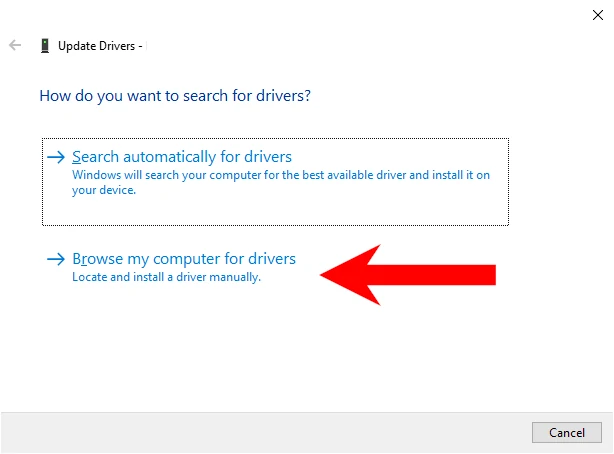
Step 3: Pick from a list of available drivers on the computer
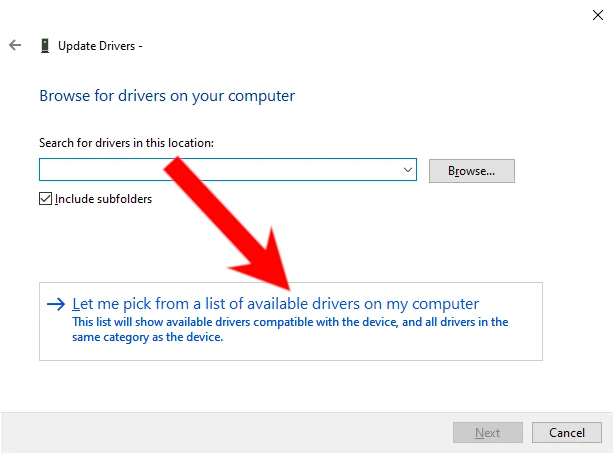
Step 4: Un-tick "Show Compatible Devices"
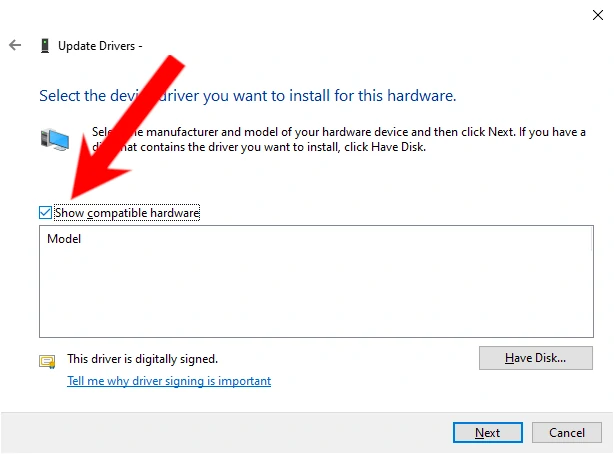
Step 5: Scroll down to Intel and select PCI Controller.
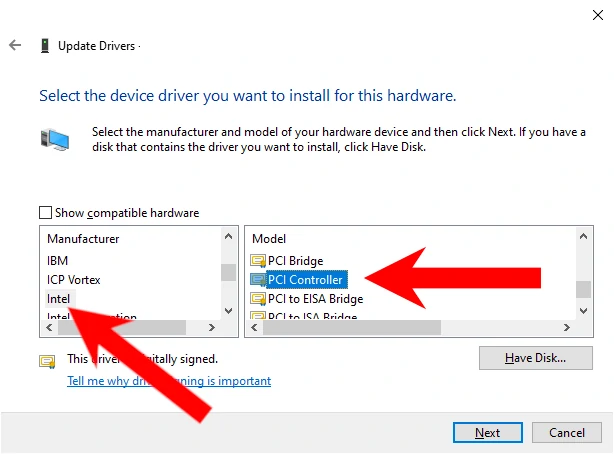
Step 6: Install the Driver and Restart Your Computer
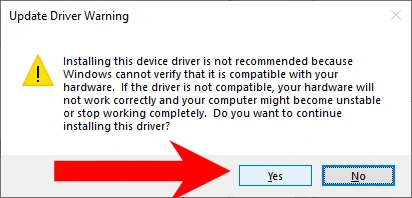
Additional Tips:
- BIOS Update: In some cases, a BIOS update might be necessary for proper hardware recognition.
- Driver Compatibility: Ensure the driver you download is compatible with your operating system version and system architecture (32-bit or 64-bit).
- Backup: Before making significant changes, consider creating a system restore point or backing up your important data.
If these steps don't resolve the issue, it might be helpful to seek assistance from the manufacturer's support or a tech professional to diagnose any underlying hardware problems or compatibility issues.
![[FIX] PCI SERIAL PORT NO DRIVERS](/sites/default/files/styles/330_x_330/public/2022-12/gear-cog.webp?itok=mr0XwUC6)