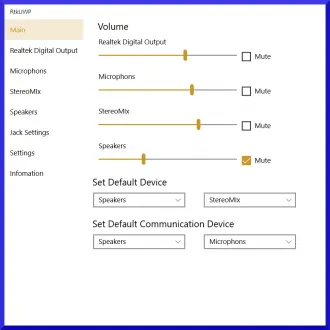Realtek Audio Control, an integral component for managing audio settings on Windows devices, is available on the Microsoft Store, offering users a convenient interface to enhance their audio experience. Below is an informative guide that covers the features, benefits, and steps to download the Realtek Audio Control from the Microsoft Store.
Understanding Realtek Audio Control:
Realtek Audio Control serves as a powerful tool, providing users with a centralized platform to customize and optimize their audio settings. Whether adjusting equalization, enhancing virtual surround sound, or fine-tuning microphone properties, this control panel caters to diverse audio preferences.
Key Features:
-
Equalizer Settings: Realtek Audio Control empowers users to tweak frequency bands, ensuring personalized audio output based on individual preferences.
-
Spatial Sound: Experience immersive audio through virtual surround sound technology, creating a captivating environment for gaming, movies, and music.
-
Microphone Enhancement: Fine-tune microphone settings for optimal voice clarity during calls, recordings, or online meetings.
-
Playback Devices Management: Easily switch between different audio output devices, such as headphones or speakers, with a few clicks.
Downloading Realtek Audio Control from Microsoft Store:
-
Access Microsoft Store: Open the Microsoft Store from the Start menu or taskbar.
-
Search for Realtek Audio Control: Use the search bar within the Microsoft Store and type "Realtek Audio Control." or use this link Realtek Audio Control
-
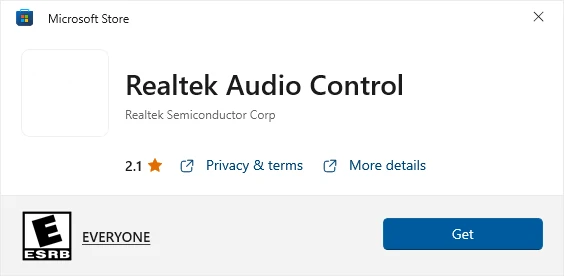
-
Select and Install: Once the Realtek Audio Control app appears in the search results, click on it, and then press the "Install" button to begin the download and installation process.
-
Launch the App: After installation, locate Realtek Audio Control in your applications list or through the Start menu and launch the app.
-
Explore Settings: Dive into the various settings and customization options within Realtek Audio Control to tailor your audio experience to your liking.
Troubleshooting:
If encountering issues during the download or installation process, ensure that your device meets the system requirements, and check for updates for both the Realtek Audio Control app and your Windows operating system.
In conclusion, Realtek Audio Control from the Microsoft Store is a valuable tool for anyone seeking a comprehensive solution to manage and enhance their audio experience on Windows devices. With its user-friendly interface and robust features, it remains a go-to choice for audio customization. Download it today to unlock the full potential of your audio hardware.
Some manufactures have their own packages that include this software for some of their laptops.