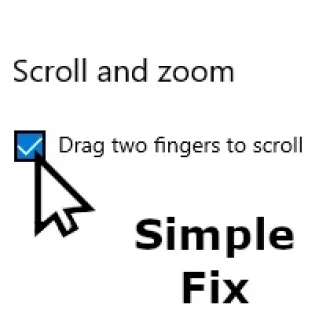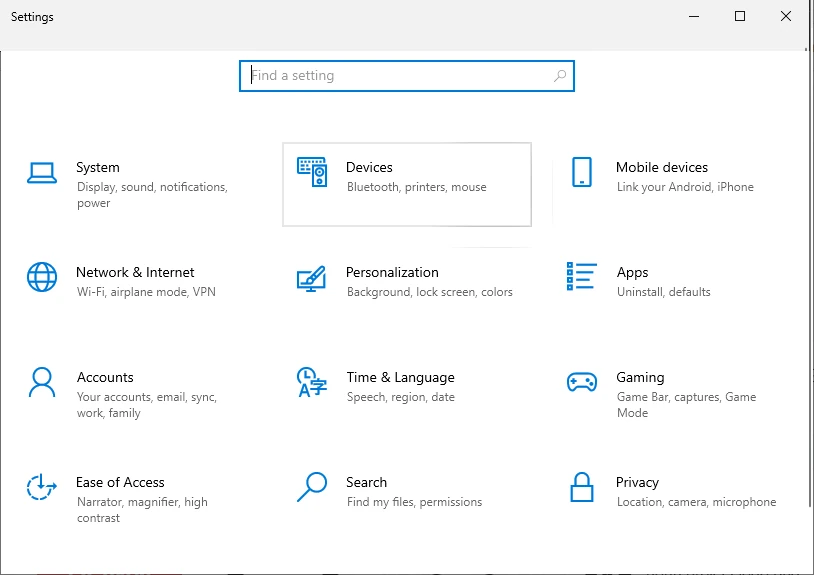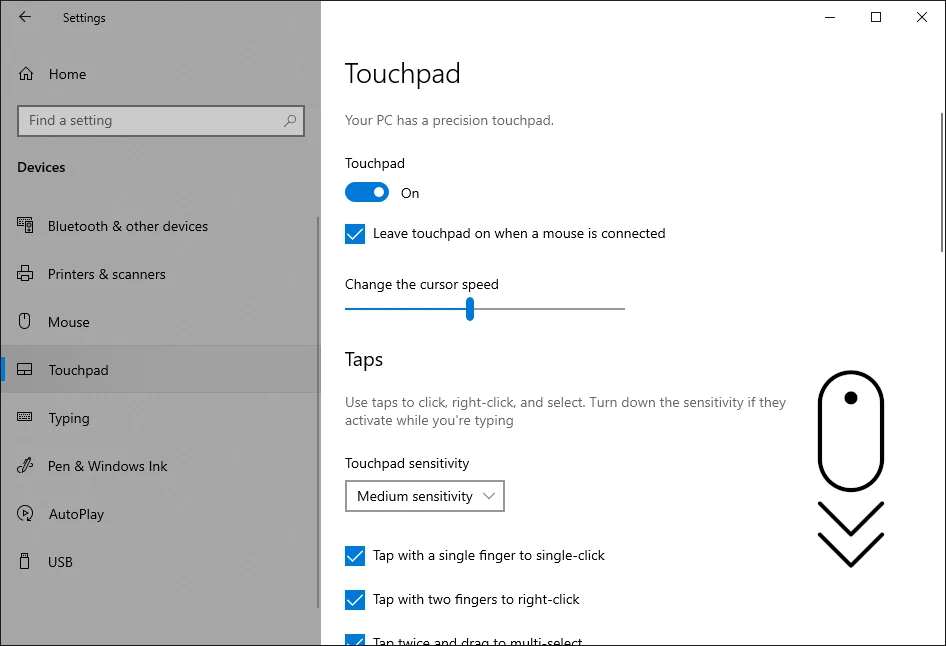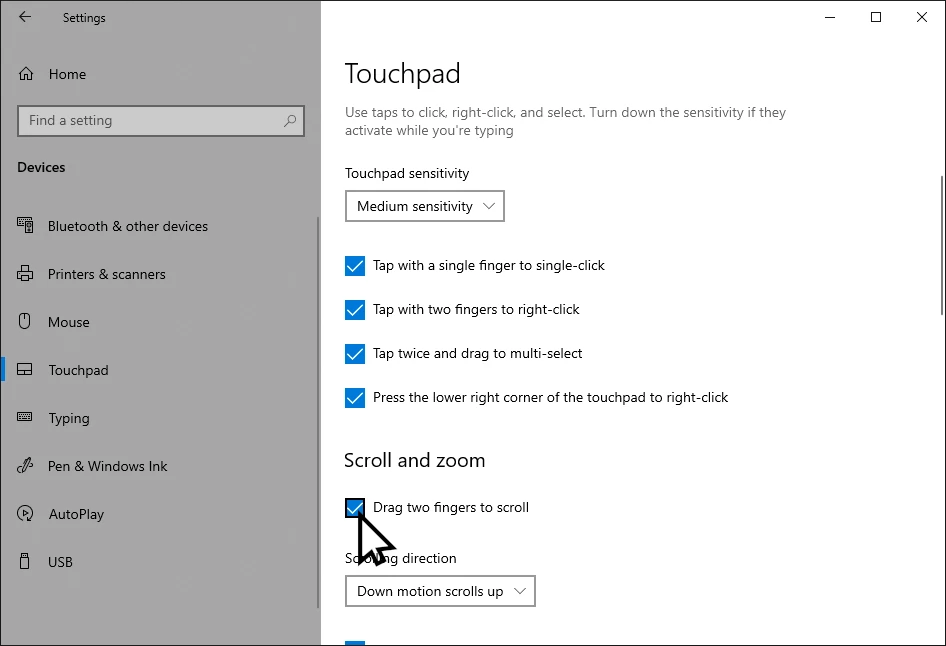If you have upgrade you system from Windows 10 to Windows 11 you may have lost the ability to do two finger scrolling. Here is how to enable it again.
1. Check Touchpad Settings
- Open Settings: Press Windows + I.
Go to Bluetooth & devices → Touchpad (Windows 11)
or Devices → Touchpad (Windows 10).Make sure Touchpad is turned ON.
Under Scroll & Zoom, ensure Drag two fingers to scroll is enabled.
2. Update or Reinstall Touchpad Drivers
- Press Windows + X → select Device Manager.
- Expand Mice and other pointing devices or Human Interface Devices.
- Right-click your touchpad driver (e.g., Synaptics, ELAN, Precision Touchpad).
- Select Update driver → Search automatically.
- If updating doesn’t work, Uninstall device and restart your PC. Windows will reinstall it automatically.
3. Enable Two-Finger Scroll in Manufacturer Software
- For Synaptics Touchpad:
- Search Mouse Settings in Start Menu → Additional mouse options.
- Go to the Device Settings or Touchpad tab → Settings.
- Check Two-Finger Scrolling and apply changes.
- For ELAN Touchpad:
- In Additional mouse options, go to ELAN tab → Options.
- Enable Multi-Finger or Two-Finger Scroll.
4. Adjust Registry Settings (Advanced)
⚠️ Be careful—editing the registry incorrectly can cause issues.
- Press Windows + R, type
regedit, and press Enter. Navigate to:
HKEY_CURRENT_USER\Software\Microsoft\Windows\CurrentVersion\PrecisionTouchPad\Scroll
- Ensure values like
TwoFingerTapEnabledandScrollingEnabledare set to 1.
5. Run Windows Troubleshooter
- Go to Settings → System → Troubleshoot → Other troubleshooters (Windows 11)
or Update & Security → Troubleshoot (Windows 10). - Run the Hardware and Devices troubleshooter.