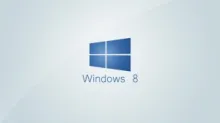With the release of the latest operating systems from Microsoft, the users will need time to adapt with the new OS and to make the new devices work with the older gadgets. Windows 8 OS is the new kid on the block and the users get the option to make media sharing work among the different Windows 8 versions as well as other devices that allow media streaming and sharing such as PS3, Android TV boxes, DLNA equipped TVs etc. In this article, the steps to enable media sharing on Windows 8 and Windows 7 PCs, tablets, laptops and other devices are discussed well, so that the users will be able to play videos, pictures, and music that are stored on one of the Windows devices among all the home network devices.
The steps to do this are simpler than you think. The steps to be done are common for Windows 8 and Windows 7 operating systems.
Instructions
- Turn on your computer and open the Control Panel from the Start menu. In the Control Panel window, select Network and Sharing Center.
- In the Network and Sharing Center window, select Choose home group and sharing options.
- You may then scroll to the option that says Share media with devices. If this option is disabled, you may click on the Choose Media Streaming option to turn it on.
- If the option in the third step was disabled, you can click on the Turn on media streaming button, else you can go the next step.
- You may then review the network devices that you need to share your media with and then select the allowed option for these devices. You can select the blocked option for the devices that you are not able to recognize. If you have only limited number of network devices and you recognize all the devices, you can select Allow All and then click on the OK button.
These are the simple steps to share media from one of your Windows 7 or Windows 8 devices to all the devices connected in the network. These steps are the same for all the Windows 8 versions. If you have any doubts in any of the steps that are discussed above, you can seek assistance from our tech support team. They will be able to give you a walk-through of the above-explained steps.