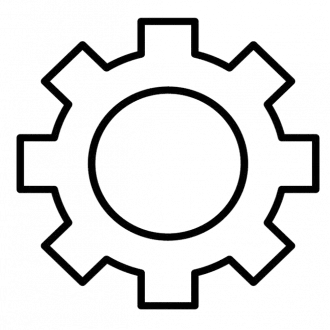The graphics device driver error code 43 is a common issue that many computer users face. This error code indicates that the device driver for the graphics card has failed or is not functioning properly. If you are experiencing this error code, don't worry - there are several steps you can take to fix it.
First, try updating the graphics card driver. You can do this by visiting the manufacturer's website and downloading the latest driver for your specific graphics card model. Install the driver and restart your computer to see if the error code has been resolved.
If updating the driver doesn't work, you can try uninstalling and reinstalling the graphics card driver. To do this, go to the Device Manager and locate the graphics card. Right-click on the graphics card and select "Uninstall device." Then, restart your computer and the driver should automatically reinstall.
If neither of these options work, you can try running a system file check. This will scan your computer for any corrupted system files and attempt to repair them. To do this, open the Command Prompt as an administrator and type "sfc /scannow" and press Enter. Wait for the process to complete and then restart your computer.
If none of these steps fix the error code 43, it may indicate a hardware issue with the graphics card. In this case, you may need to replace the graphics card to resolve the issue.
In summary, the graphics device driver error code 43 can be frustrating, but there are several steps you can take to fix it. Try updating or reinstalling the driver, running a system file check, or replacing the graphics card if necessary.