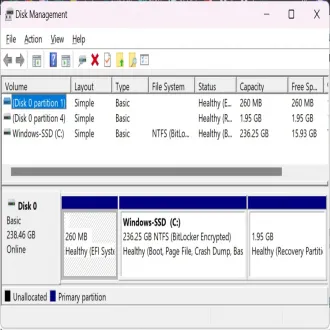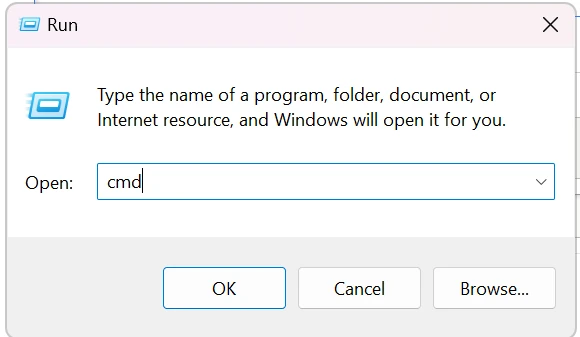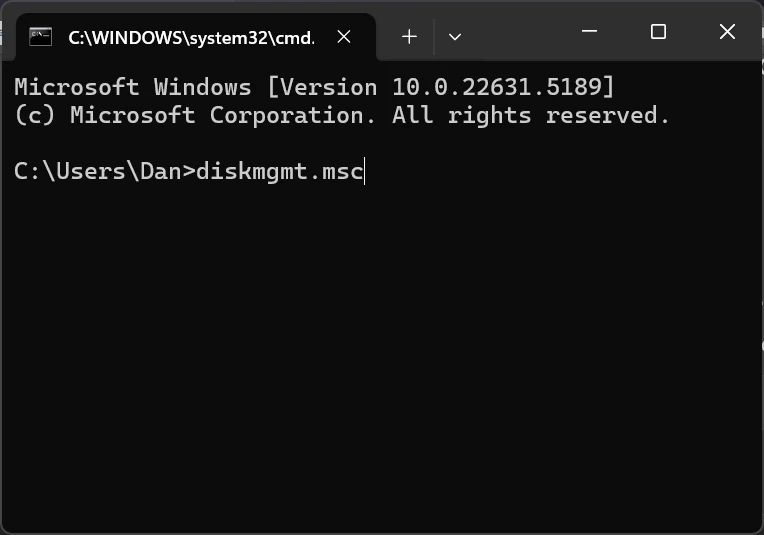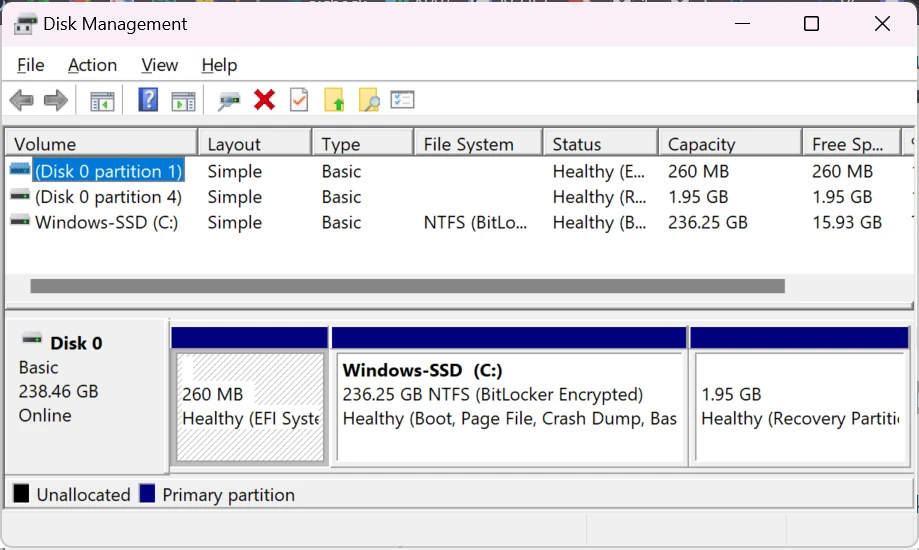Accessing the Disk Management tool in Windows is pretty easy this tool allows you to manage drives and partitions. Here is how you can access it from the Command Prompt. If you already have the command prompt loaded then skip to Step 2.
✅ Step 1: Open Command Prompt
- Press Windows + R to open Run dialog
- Type cmd.
- click the OK button.
✅ Step 2: Type the Command
diskmgmt.msc and press enter✅ Step 3: Disk Management Opens
After hitting Enter, the Disk Management window will launch. From here, you can:
- View disk information
- Create, delete, or format partitions
- Assign or change drive letters
🛠 Tips
- If Disk Management doesn’t open, you may need to run the Command Prompt with administrative privileges.
- You can also use the Run dialog (
Windows + R) and enterdiskmgmt.mscdirectly.