For many years this message has annoyed Windows users and it persists today in Windows 11 and Windows 10. So what is this PCI device driver missing message? Well simply as the message says it is because a driver for a PCI device is not installed or didn’t install correctly.
What causes this? In most cases after a Windows has been upgraded the drivers are dropped due to compatibility issues that Windows has identified during the upgrade. The other common this message is shown is way is after a fresh install of Windows often very little drivers are installed for devices.
What is PCI?
PCI (Peripheral Component Interconnect) is a standard for connecting PC expansion cards such as sound cards, video cards etc. Some devices that use the PCI bus are built into the motherboards so you may not see the physical device inserted in a PCI slot.
Identify the hardware that is missing can sometime be difficult as the missing device in the device manager may have no name other than PCI Device.
How to fix it?
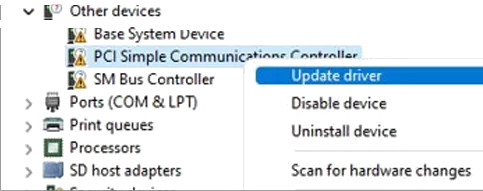
Sometimes fixing it is as easy as right clicking the device in the device manager and clicking update (1). If that doesn't make it go away and nothing obvious not functioning on the computer eg. No sound, video graphics are not correct, the easiest way is to lookup the computer model on the manufactures website; look in their support section for updated drivers for the device that isn’t working, or download and install all drivers for the device. Many manufactures like Dell and HP have their own software that can be downloaded for free that will detect hardware and update drivers as needed.
Physically look at the PCI slot and check the card for model numbers. This would be especially helpful if you own an unbranded computer that hasn’t model number for known hardware.
Searching by Device ID
Right Click the Device in the device manager -> Go to Properties -> Details (tab) -> Click the drop down box properties -> then select Hardware ID's (2).
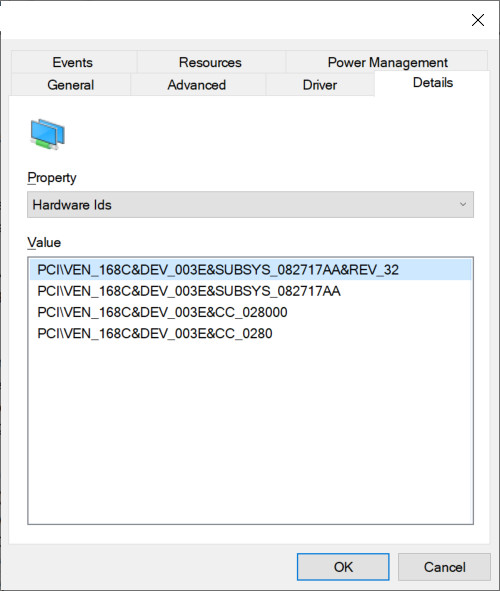
Once you have obtain the Device ID's you can Google them to if there is any clues on what the ID's are, but be warded don't download any software that they recommend to fix this. Once you have the make and model for the device look again on the manufactures site for the latest drivers.
Below is an example of a PCI device hardware ID.
