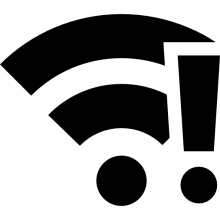The error code "0x180200a" related to Wi-Fi typically occurs in Windows systems and is associated with network connectivity issues. Specifically, it refers to a problem with connecting to a Wi-Fi network.
To troubleshoot and resolve this error, you can try the following steps:
-
Restart your Wi-Fi router: Power off your Wi-Fi router, wait for a few seconds, and then power it back on. This simple step can often resolve temporary connectivity issues.
-
Restart your computer or device: Sometimes, the issue may be with your device's network settings or driver. Restarting your computer or device can help refresh these settings and resolve any temporary issues.
-
Update Wi-Fi drivers: Outdated or incompatible Wi-Fi drivers can cause connectivity problems. Visit the manufacturer's website for your device or the Wi-Fi adapter, and check for the latest driver updates. Download and install the updated drivers to ensure compatibility and stability.
-
Forget and reconnect to the Wi-Fi network: Open the Wi-Fi settings on your device, locate the problematic network, and select the option to "Forget" or "Remove" the network. Then, reconnect to the network by entering the correct Wi-Fi password. This can help reset the network connection and resolve any authentication or configuration issues.
-
Disable and re-enable Wi-Fi adapter: Open the Device Manager on your computer, find your Wi-Fi adapter under the "Network adapters" section, right-click on it, and select "Disable." After a few seconds, right-click on the adapter again and choose "Enable." This action will restart the Wi-Fi adapter and potentially resolve any driver or connection problems.
-
Reset network settings: In Windows, you can reset the network settings to their default state. Open the Command Prompt as an administrator and run the following command:
netsh winsock reset. Restart your computer after the command completes, and check if the Wi-Fi connectivity issue persists.
If none of these steps resolve the issue, it may be worth contacting your internet service provider (ISP) or seeking further assistance from a technical support professional who can provide specific guidance based on your network setup and environment.