The Realtek Microphone driver is included as part of the Realtek Audio Drivers package that also enables sound in Windows. There isn’t a separate driver package like some of the fake driver websites would have you believe. There are two ways to access a microphone on a notebook/laptop computer.
Built-in Microphone
The built in microphone may require some settings to be changed if it isn’t working straight out of the box. This mic is usually a pin hole above or below the screen. Laptops in the last 5 years have started adding multiple microphones, so it may also be known as a microphone array in the device manager.
Headset Microphone and External Microphones
External microphones may use the same 3.5mm jack as the headphone, this is increasingly the case in the last 10 years. This was designed to add less complexity to computer much like cell phones have been using one 3.5mm jack for some time reduce costs of making phones and simplify the device.
There is always a good chance that it may be muted in the controls. Also in modern versions of Windows there are many settings for privacy that allow/disallow applications to access your microphone.
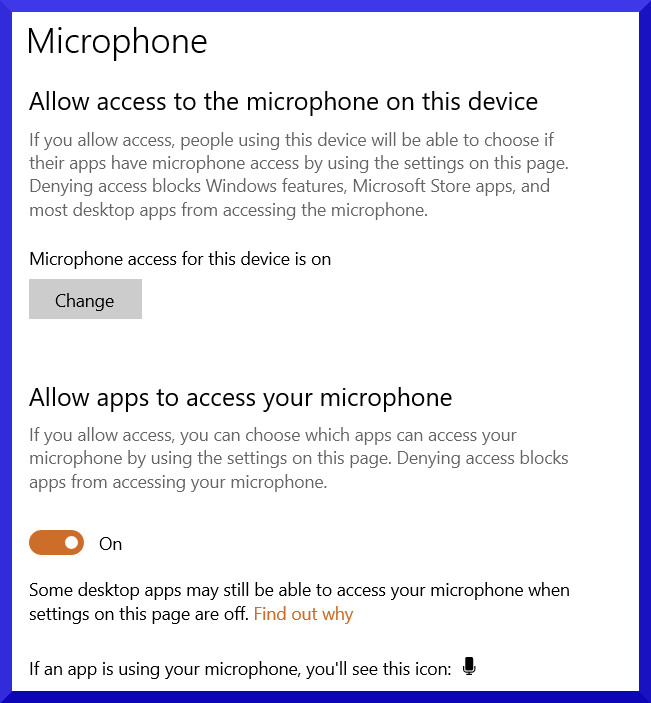
If a microphone is used within a web-browser you must allow the website to access the microphone. You can test your microphone in Edge/Firefox and Chrome here: Microphone Test
Before installing new audio drivers, it is important to check all of these things above first as drivers are the last thing to be checking.
