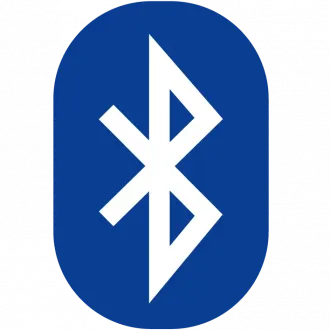Reinstalling the Bluetooth driver in Windows 10/11 can resolve connectivity issues or update the driver to the latest version. Here's a step-by-step tutorial:
Note: Ensure you have administrative privileges and a backup of important data before proceeding.
-
Open Device Manager:
- Right-click on the Start button and select "Device Manager."
-
Locate Bluetooth Adapter:
- In Device Manager, find and expand the "Bluetooth" category.
-
Uninstall the Driver:
- Right-click on your Bluetooth adapter and select "Uninstall device."
- If prompted, choose to delete the driver software.
-
Restart Your Computer:
- Restart your PC to complete the uninstallation.
-
Download and Install the Latest Driver:
- Visit the manufacturer's website or your PC's manufacturer support page.
- Locate the latest Bluetooth driver compatible with your system.
- Download and install the driver.
-
Restart Again:
- After installing the new driver, restart your computer again.
-
Check Bluetooth Functionality:
- Open Device Manager to verify that the Bluetooth adapter is recognized and working correctly.
By following these steps, you can successfully reinstall the Bluetooth driver on your Windows 10/11 system, ensuring optimal performance and resolving potential connectivity issues.
If your vendor doesn't have resources for your Bluetooth the following popular drivers may be of use: