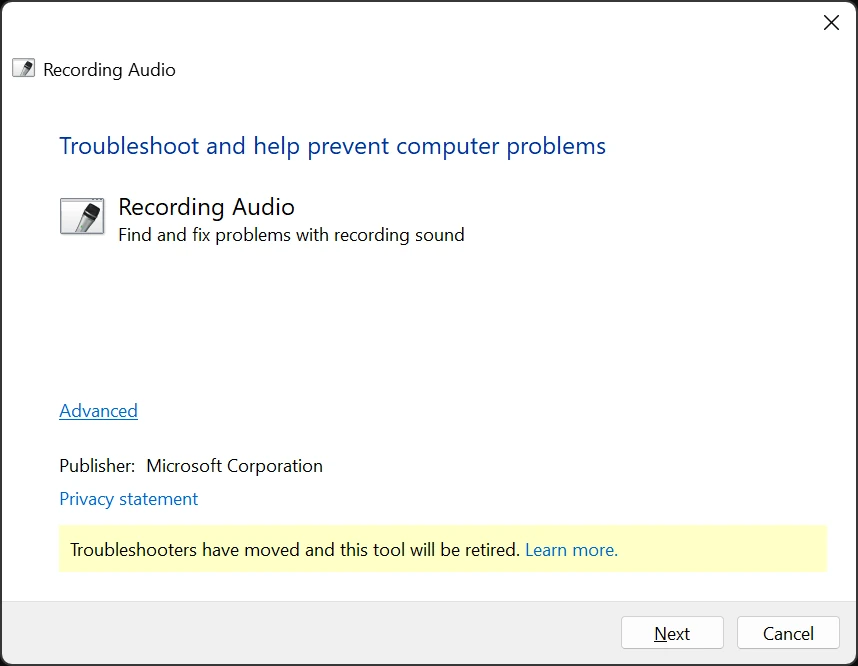It's not uncommon for USB microphones to stop working on Windows 10 or 11. Fortunately, there are several steps you can take to troubleshoot the issue. First, it's important to note that most USB microphones rely on built-in Windows drivers and typically do not require separate driver installations—though there are rare exceptions
🔌 Basic Hardware Checks
- Try a different USB port (preferably USB 2.0 vs. 3.0).
- Try a different cable (if detachable).
- Test the mic on another computer to rule out hardware failure.
⚙️ Device Recognition
- Open Device Manager (
devmgmt.msc)- Check under Sound, video and game controllers or Audio inputs and outputs.
- Look for the microphone or any Unknown device with a yellow warning icon.
- If missing or misidentified, right-click and Scan for hardware changes.
- Check "Devices and Printers"
- Go to Control Panel → Devices and Printers → Look for your mic listed.
🎙️ Sound Settings
- Set as Default Device
- Right-click the speaker icon → Sounds → Recording tab.
- Right-click your mic → Set as Default Device and Default Communication Device.
- Check Levels
- In the same Recording tab → Mic Properties → Levels tab.
- Ensure it's not muted and volume is up (e.g., 80–100%).
- Enable the Microphone
- Go to Settings → System → Sound → Input.
- Ensure correct mic is selected in the dropdown and not greyed out.
🔒 Privacy Permissions
- Allow microphone access
- Settings → Privacy & Security → Microphone.
- Ensure "Microphone access" is ON.
- Ensure apps you're using (e.g., Zoom, Teams, Discord) have access.
🔄 Drivers and Updates
- Update or Reinstall Drivers
- In Device Manager → Right-click the microphone → Update driver.
- If not working, choose Uninstall device, then replug mic to reinstall automatically.
- Check Windows Update
- Settings → Windows Update → Check for updates (some drivers are delivered via Windows Update).
🧪 Testing the Mic
- Test in Windows Settings
- Settings → Sound → Input → "Test your microphone" (watch the input level meter).
- Use Voice Recorder App
- Try recording to verify functionality.
- Also you can test your microphone here with our online Microphone testing tool
📦 Third-Party Software Conflicts
- Close conflicting apps
- Exit apps that may have exclusive mic access: Skype, OBS, Zoom, etc.
- Disable Exclusive Mode
- Sound settings → Mic properties → Advanced tab → Uncheck:
- "Allow applications to take exclusive control of this device".
🛠️ Advanced Diagnostics
- Check Sound Troubleshooter
- Settings → System → Sound → Troubleshoot.
- Run "msdt.exe -id AudioRecordingDiagnostic" (This tool is soon to be retired from Windows)
- Press Win + R → type the command → Enter → Follow prompts.